Microsoft Office 365 dashboards in TeskaLabs LogMan.io
🇨🇿 Česká verze je níže / Czech version is below.
Microsoft Office 365 is used daily by a large number of companies, businesses, and individuals. But only a few people know that Microsoft Office 365 provides very detailed data about who is working with them and how. And to make this data even easier to navigate, "dashboards" are created, which are basically virtual pinboards where data is displayed or visualized in the form of pie charts, tables etc. These are collectively referred to as visualizations. The information that can be retrieved and then visualized as needed from Microsoft Office 365 is endless. This data are logs containing information such as successful or unsuccessful logins, activity of individual users, the amount and frequency of downloaded files, activity within individual Microsoft Office 365 applications, activity within email communication (e.g., the most active senders or all outgoing and incoming emails) and more.

Why is it good to use dashboards for Microsoft Office 365
These dashboards are intended to facilitate the work of, for example, IT department managers, security specialists who daily check the data coming both from the systems, as well as, for example, the activities of the company's employees. With dashboards focusing on individual Microsoft Office 365 activities, a significant amount of time can be saved by leaving the data lookups and searches up to the dashboards. In terms of visibility, dashboards are ideal, as it is possible to easily monitor individual employee activities, whether there are any suspicious activities or, based on these visualizations, problems can be quickly detected or even prevented. For this purpose, we offer a set of dashboards that are divided by Microsoft Office 365 areas. These provide full coverage of user activities in Microsoft Office 365.
Dashboard: "Microsoft Office 365 - Overview"
The first dashboard "Microsoft Office 365 - Overview" tracks a general view of user activity, where the first visualization "Activity" focuses on aggregated events, without Outlook activity. These events are shown on a timeline.

Another "Activity by Apps" visualization tracks Office 365 applications such as Microsoft Teams, SharePoint, Azure Active Directory, OneDrive, etc., as well as the percentage of each app, or in other words which one users access most often and which one the least.

This visualization "User ID's" describes the 20 most active users, including their IDs, who access Microsoft Office 365 applications.
The "Client IP" visualization shows the 10 most active IP addresses accessing Microsoft Office 365 applications.

In the fourth visualization "Actions" you can see the count and what kind of activities are most often performed.

This is not the case with the above visualization, but as with any visualization, anomalies or suspicious activity can occur. And thanks to the visual representation, it is possible to detect these anomalies more quickly and possibly avoid possible complications.
The last visualization "Users Downloading Files" shows the users and how often they download files. Again, even with this widget, anomalies can occur in the form of above-average file downloads at irregular times.
Dashboard "Microsoft Office 365 - Emails"
This dashboard, as the name suggests, is focused on activity related to email communication and everything related to it. The first visualization "Sent and Received Emails" focuses on aggregated events, tracking all incoming and outgoing emails.

The "Received Emails Status" visualization informs what is happening with the emails, whether they arrive or not, etc.

Another visualization is "Email Senders", which shows the most frequent email senders, specifically here at TeskaLabs.
The following "Sent Emails Size" shows the size of sent emails recorded on a timeline.

The last visualization of this dashboard "Failed or Quarantined Emails" records detailed information regarding emails that for some reason failed to send or receive or are in a kind of quarantine.
Dashboard "Microsoft Office 365 - Logins"
The focus of the "Microsoft Office 365 - logins" dashboard is on all login information and user logins.
The first visualization "Logins Attempts" shows the percentage of successful and unsuccessful user logins.

The next visualization "Failed Logins" focuses on the aggregated failed logins that are shown on a timeline.

The "Successful Logins from Users" widget displays successful logins from users.
On the other hand, the "Failed Logins from Users" visualization displays the failed logins of users, which can be used to compare or find possible anomalies, which in this case are recorded in the following widget.
"Failed Logins from Suspicious IP Addresses" records special failed user logins, which as mentioned above may indicate an anomaly leading to potential complications.
Comparing with Microsoft Viva / MyAnalytics
Microsoft Viva is focused from the point of view of the "employee" who is purely monitoring his performance and himself and the interactions that concern him. However, it does not contain much detailed information. In other words, the data they draw from is superficial and only tracks information that is focused on productivity. Thus, any anomalies, problems, suspicious activities cannot be detected as this concept does not serve the IT staff who monitor all the data. This set of Microsoft Office 365 dashboards, compared to, for example, MyAnalytics from Microsoft Viva, is built with maximum coverage of the needs of small or larger companies in mind. Another one of their advantages is the fact that the visualizations in the dashboards monitor all data, and after intuitive zooming, it is possible to monitor a smaller group of data or people or indeed individual events, time periods and people.
Conclusion
TeskaLabs LogMan.io' Microsoft Office 365 dashboard set is designed to maximize coverage of the needs of both small and large companies and businesses. Compared to other services of this type, it has been confirmed that the set of dashboards we offer focuses on a broader data spectrum, which is visually displayed in individual visualizations and thanks to this everyone is able to quickly navigate in the data.
🇨🇿 Dashboardy Microsoft Office 365 v produktu TeskaLabs LogMan.io
Microsoft Office 365 používá denně velké množství společností, firem i jednotlivců.
Málokdo ale tuší, že Microsoft Office 365 poskytuje velmi podrobné údaje o tom kdo a jak s nimi pracuje. A pro ještě lepší orientaci v těchto údajích a datech, jsou vytvářeny "dashboardy". Což představuje jakousi virtuální "nástěnku", na které jsou zobrazeny či vizualizovány data v podobě koláčových grafů, tabulek a jiných, které jsou hromadně označovány jako vizualizace.
Data, které lze získat a poté dle potřeby vizualizovat z Microsoft Office 365 je nespočet, jsou jimi logy obsahující informace kupříkladu o úspěšných či neúspěšných příhlášeních, aktivitě jednotlivých uživatelů, množství a četnost stažených souborů, aktivity v rámci jednotlivých aplikací Microsoft Office 365, aktivity v rámci emailové komunikace (např. nejaktivnější odesílatelé či veškeré odchozí a příchozí emaily) a další.

Proč je dobré používat dashboardy pro Microsoft Office 365
Tyto dashboardy mají za úkol usnadnit práci kupříkladu vedoucím IT oddělení, specialistům bezpečnosti, kteří denně kontrolují data přicházející, jak ze systémů, tak i například aktivity zaměstnanců dané společnosti.
Díky dashboardům, zaměřující se na jednotlivé aktivity Microsoft Office 365, dojde k výrazné úspoře času, namísto hledání a zkoumání obrovského množství dat. Z hlediska visibility jsou dashboardy ideálním řešením, jelikož je možné sledovat přehledně jak jednotlivé aktivity zaměstnanců, zda nedochází k podezřelým aktivitám či na základě těchto vizualizací lze problémy rychle odhalit nebo i předejít.
Pro tyto účely nabízíme sadu dashboardů, které jsou rozděleny dle oblastí Microsoft Office 365. Ty zajišťují plné pokrytí uživatelských aktivit v Microsoft Office 365.
Dashboard: "Microsoft Office 365 - Overview"
První dashboard "Microsoft Office 365 - Overview" sleduje všeobecný náhled na aktivitu uživatelů, kdy první vizualizace "Activity" je zaměřena na agregované události, bez Outlook aktivity. Tyto události jsou znázorněny na časové lince.

Další vizualizace "Activity by Apps" sleduje aplikace Office 365 jako jsou Microsoft Teams, SharePoint, Azure Active Directory, OneDrive,... a také jaké procentuální zastoupení mají jednotlivé aplikace, neboli do které nejčastěji uživatelé přistupují a naopak.

Tato vizualizace "User ID's"popisuje 20 nejaktivnějších uživatelů, včetně jejich ID, kteří vstupují do aplikací Microsoft Office 365.
Vizualizace "Client IP" zobrazuje 10 nejaktivnějších IP adress, přistupujících do aplikací Microsoft Office 365.

Ve čtvrté vizualizaci "Actions" lze sledovat množství a jaké druhy aktivit jsou nejčastěji prováděny.

Není to sice případ uvedené vizualizace, ale jako u každého, se mohou i zde objevit anomálie či podezřelé aktivity. A díky vizuálnímu znázornění, je možné odhalit tyto anomálie rychleji a případně tak i předejít možným komplikacím.
Poslední vizualizací "Users Downloading Files" zobrazuje uživatele a jaká je četnost stahování souborů. Opět i u tohoto widgetu se mohou objevit anomálie v podobě nadprůměrného stahování souborů, a to v nestandartním čase.
Dashboard "Microsoft Office 365 - Emails"
Tento dashboard, jak již název napovídá je zaměřen na aktivitu týkající se emailové komunikace a vše s tím související.
První vizualizace "Sent and Received Emails" je zaměřena na agregované události, sledující veškeré příchozí i odchozí emaily.

Vizualizace "Received Emails Status" informuje, co se děje s danými emaily, zda dorazí či nikoli apod.

Dalším vizualizací je "Email Senders", která zobrazuje nejfrekventovanější odesílatele emailů, konkrétně zde v TeskaLabs.
Následující "Sent Emails Size" zobrazuje velikost odeslaných emailů zaznamenaných na časové ose.

Poslední vizualizace tohoto dashboardu "Failed or Quarantined Emails" zaznamenává detailní informace týkající se emailů, které se z nějakého důvodu nepodařilo odeslat či přijmout anebo se ocitly v jakési karanténě.
Dashboard "Microsoft Office 365 - Logins"
Zaměření dashboardu "Microsoft Office 365 - logins" je na veškeré informace o přihlašování, přihlášení uživatelů.
První vizualizace "Logins Attempts" ukazuje procentuální zastoupení úspěšných a neúspěšných přihlášení uživatelů.

Další vizualizace "Failed Logins" se zaměřuje na agregované neúspěšná přihlášení, která jsou znázorněny na časové ose.

Widget "Successful Logins from Users" zobrazuje úspěšná přihlášení uživatelů.
Naopak vizualizace "Failed Logins from Users" zobrazuje neúspěšná přihlášení uživatelů, což může sloužit jak pro porovnání či vyhledání možných anomálií, které jsou v tomto případě zaznamenány v následujícím widgetu.
"Failed Logins from Suspicious IP Adresses" zaznamenává speciální neúspěšná přihlášení uživatelů, což jak bylo výše řečeno může značit anomálii vedoucí ke možným komplikacím.
Porovnání s Microsoft Viva / MyAnalytics
Microsoft Viva je zaměřen z pohledu “zaměstnance”, který sleduje čistě svůj výkon a sám sebe i interakce, které se týkají jeho osoby. Nejsou tam však příliš detailní informace. Čili data, ze kterých čerpají jsou povrchová a sleduje jen ty, které jsou zaměřeny na produktivitu. Nelze tak zjistit případné anomálie, problémy, podezřelé aktivity, neboť tento koncept neslouží pro pracovníky IT, kteří monitorují veškerá data. Tato sada dashboardů Microsoft Office 365, v porovnání kupříkladu s MyAnalytics z aplikace Microsoft Viva je sestavena s ohledem na maximální pokrytí potřeb malých či větších firem. Další z jejich předností je i fakt, že vizualizace v daných dashboardech sledují jak veškerá data, tak po intuitivním přiblížení lze sledovat menší skupinu dat nebo osob či opravdu jednotlivé události, časová období i osoby.
Závěr
Sestava dashboardů Microsoft Office 365 pro TeskaLabs LogMan.io je sestavena s ohledem na maximální pokrytí potřeb jak malých, tak velkých společností a firem. V porovnání s jinými službami tohoto typu, bylo potvrzeno, že námi nabízená sada dashboardů se zaměřuje na širokospektrální data, které jsou vizuálně zobrazeny v jednotlivých vizualizacích a díky tomu je každý schopen se v datech rychle zorientovat.
Most Recent Articles
You Might Be Interested in Reading These Articles

Situations Where Mobile App Security Best Practices is Necessary
The use of mobile app security best practices has become a necessity as app development and mobile usage continue to grow. These practices are needed to improve consumer protection, trust, and regulatory compliance.
Published on March 24, 2015
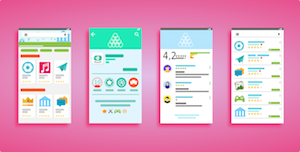
Google has introduced new rules about how mobile app developers and companies deal with customer impact on apps across the board. What is it?
The new regulations call for increased transparency with regards to how apps make use of customer data. Developers need to ensure that the way they handle user data - from how they collect it to what it might be used for - is perfectly clear to all users. In Google’s words, developers must “limit the use of the data to the description in the disclosure”. In layman’s terms, this means that data use and privacy policies need to be clearly visible on app descriptions in the Google Play store, and not simply within the app itself.
Published on October 10, 2017

Why You Need Security Audit for Your Point-of-Sale (POS) System
It’s clear that POS systems are a source of important and valuable data, and have the power to either speed up the progress or to stop the development of a company, depending on whether or not they are used. POS data is a business asset. Despite this vital importance, such an asset is not afforded the protection it deserves.
Published on March 07, 2017
